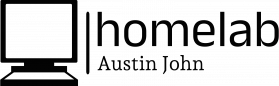Installation
Installing OPNsense onto hardware is quite easy and straight forward. Download the ISO from their official website opnsense.org and create a bootable drive. You can use Rufus, balenaEtcher, or any other software to burn the ISO onto the drive. I used Ventoy, as it allows you to store several ISOs on a single drive, which makes it much easier instead of having to go through that process again for every operating system.
Connect your modem to an RJ45 port of the host machine, and then connect either your router or laptop to another RJ45 port of the machine. A couple things to make sure you do...
- Ensure your modem is in bridge mode. This is CRUCIAL. I have an ISP-provided DOCSIS modem from Optimum (the bane of my existence), and it took
forevernumerousforcallsthemto Tech Support to set it into bridge mode. I'd recommend purchasing your own modem, but as a college student, I don't have the funds for that. If your modem is not in bridge mode, you may receive a local IP for your WAN connection which will cause errors during set up. - Ensure your routers are also in bridge mode. Prior to this, I was using my Eero Pro 6 mesh system, which used 1 device as the "gateway router" and the other 2 as access points. This also was giving me errors as the routers were trying to handle the NAT/DHCP while OPNsense was doing the same.
- Place everything into bridge mode and let OPNsense handle NAT/DHCP and everything else.
With everything set up. boot up your machine and select the boot drive which has your OPNsense ISO on it.
OPNsense will run through initial configurations. To install the operating system log in with the following credentials:
Username: installer
Password: opnsense
If installed correctly, the Web GUI should be available at the designated IP will show in the terminal console. For my machine, the Web GUI is available at the 192.168.1.1
Check out the "Configurations" Chapter to view the dashboard and available configurations!