Firewall Rules
The last step of your WireGuard set up involved creating 2 firewall rules. One for your WAN firewall, and one for your Tunnel.
If you haven't done so already, assign your WireGuard VPN as an interface. To do so, navigate to Interfaces ---> Assignments:
Select your Interface in the sidebar menu:
- Enable the interface
- Lock to prevent removal
- No other configs need to be done, save changes and apply settings.
WAN Rule
Select the following settings for the rule:
- Action = Pass
- Quick - checked
- Interface = WAN
- Direction = In
- TCP/IP Version = IPv4 + IPv6
- Protocol = UDP
- Source = ANY
- Destination = WAN Address
- Destination Port Range = Enter your Port Number you designated earlier
- Default WireGuard port is 51820
- Save and apply rules
WireGuard Interface Rule
This rule will allow your client to access any device on the local network. Configure the following settings:
- Action = Pass
- Quick = Checked
- Interface = WireGuard Interface
- Direction = In
- TCP/IP Version = IPv4 + IPv6
- Protocol = any
- Source = Select your WireGuard Interface Net as source
- Destination = Any
- Save and apply rules.
Your configuration should now be all set. Check out the next page to view results!
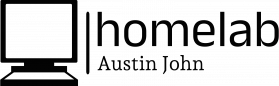
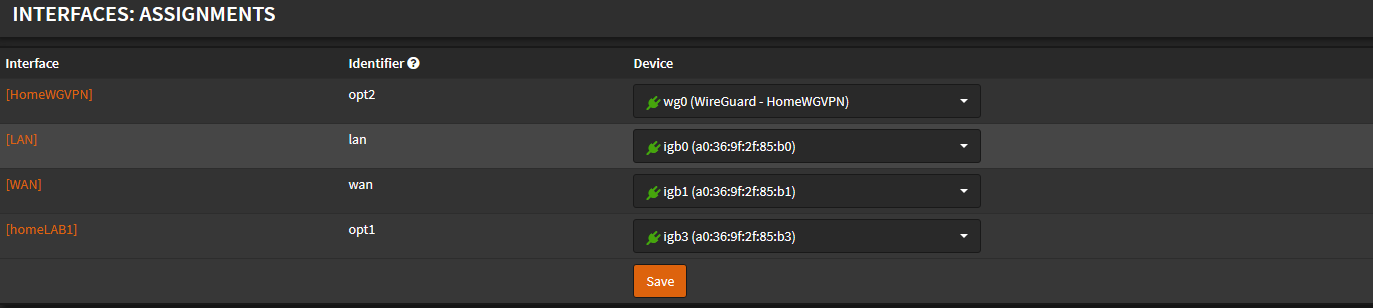
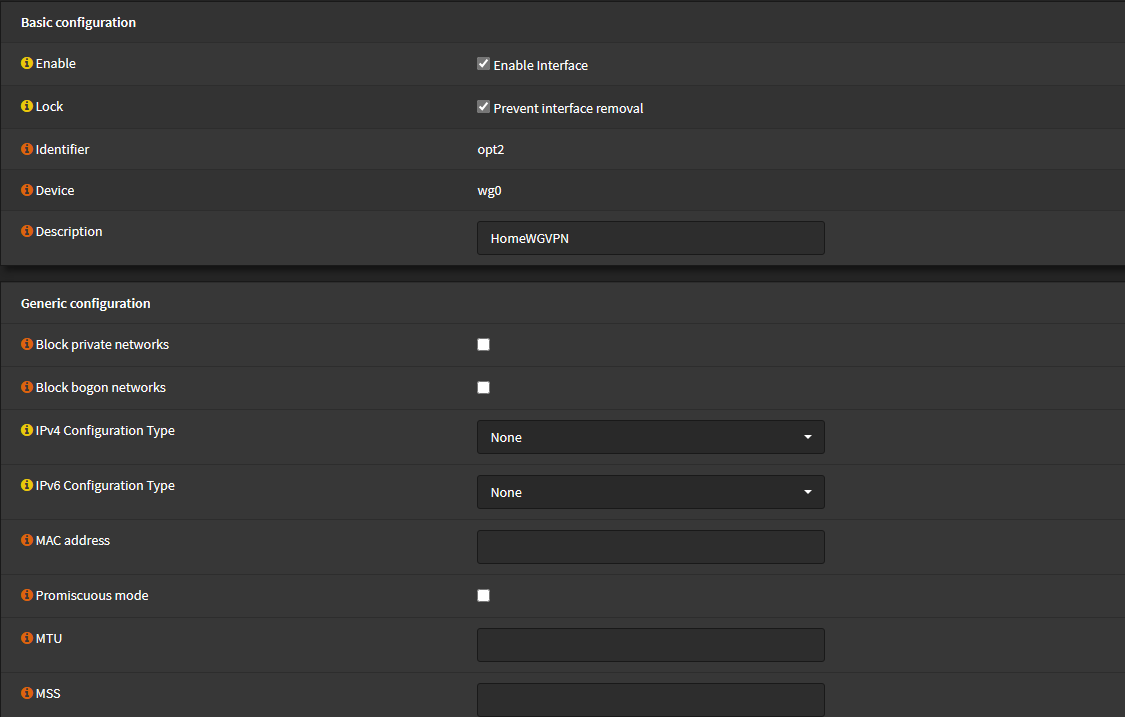
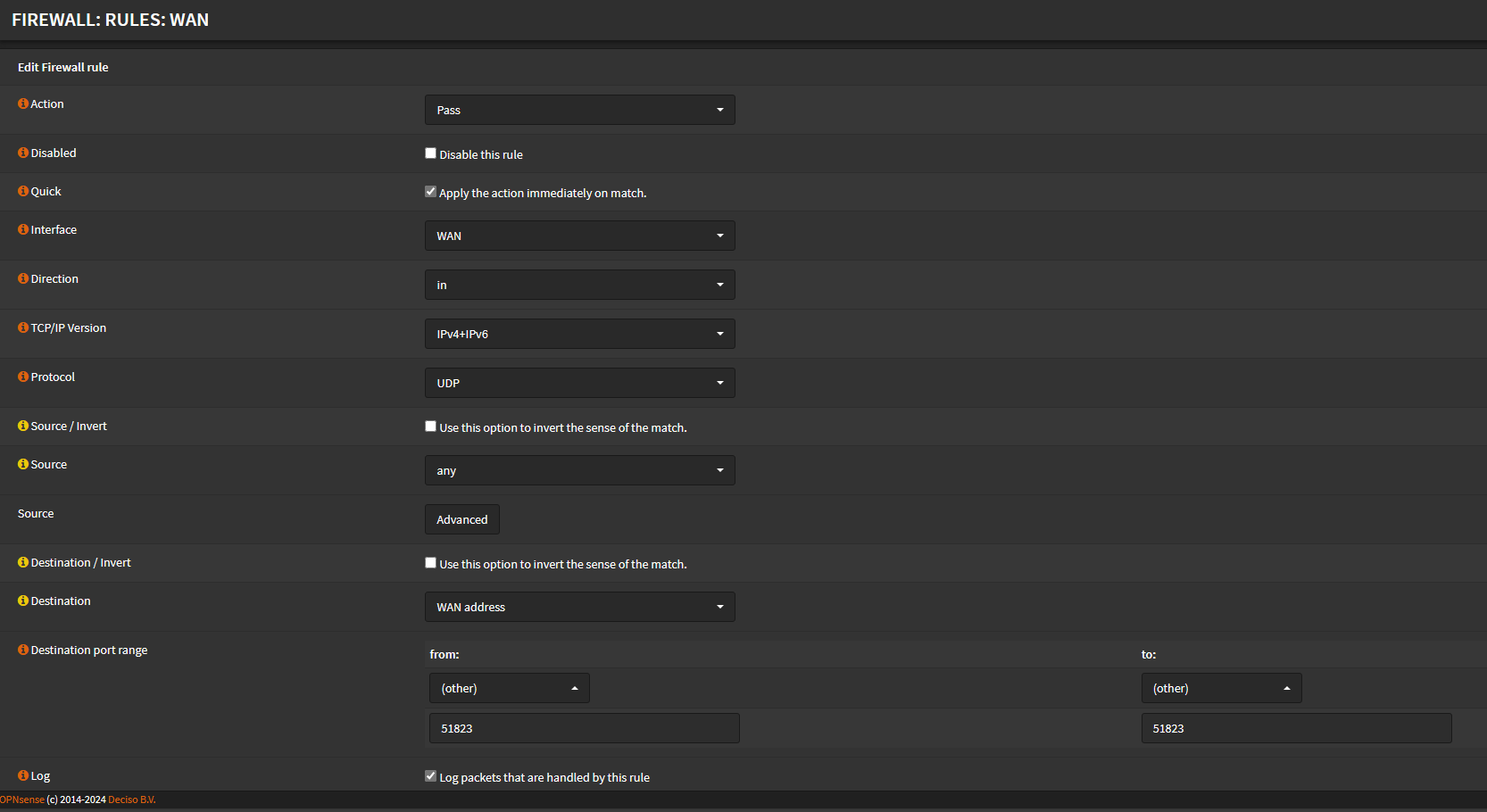
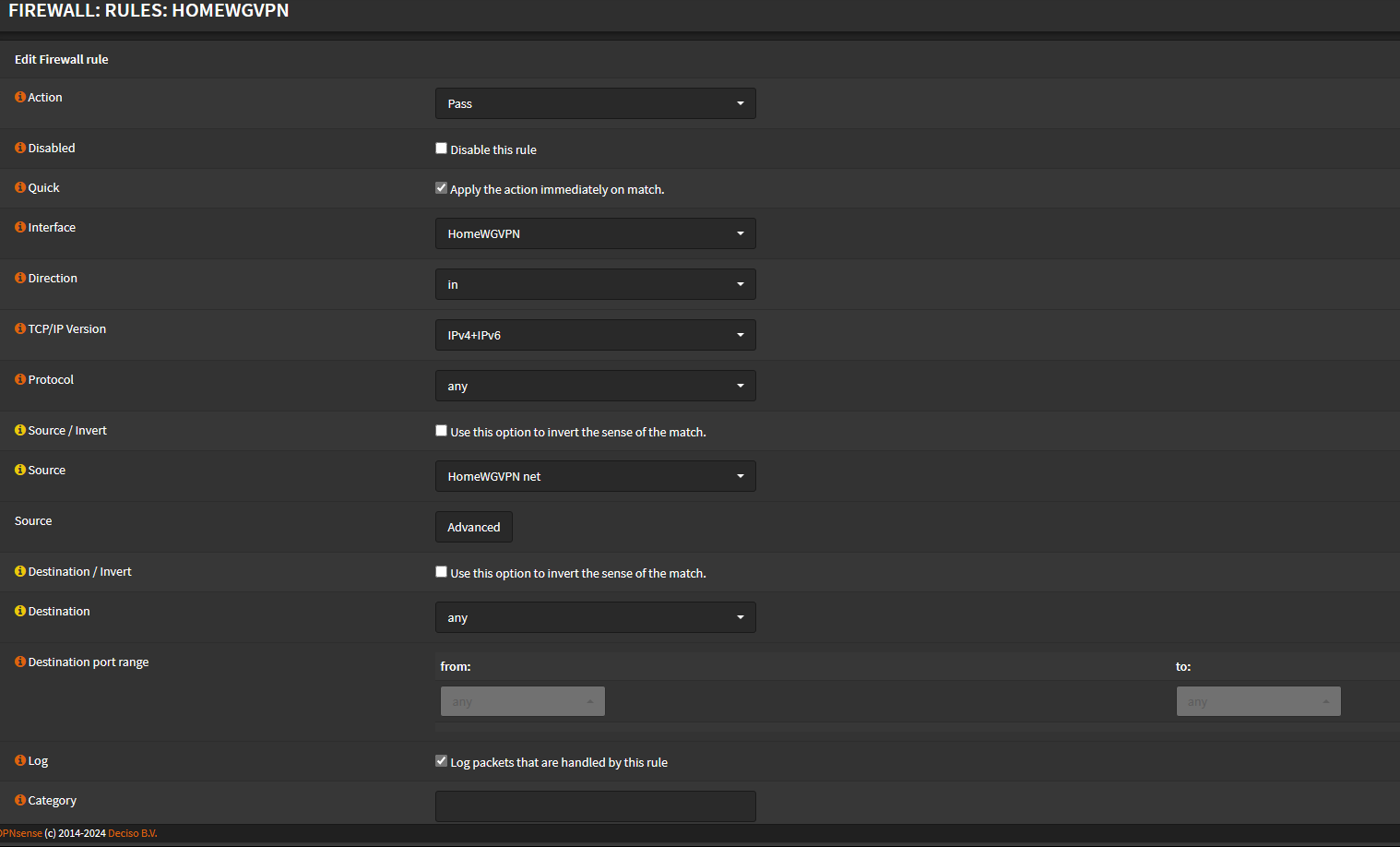
No Comments