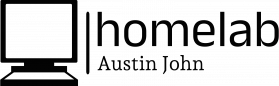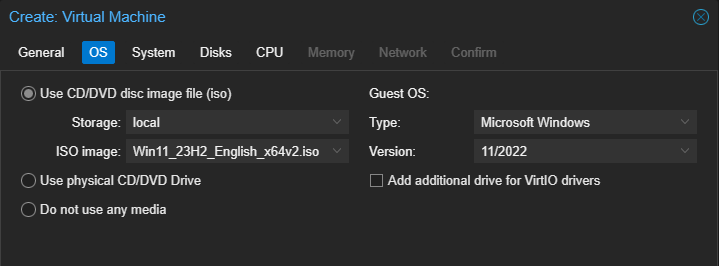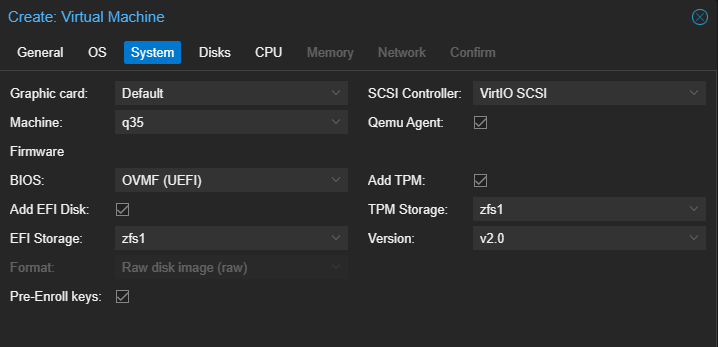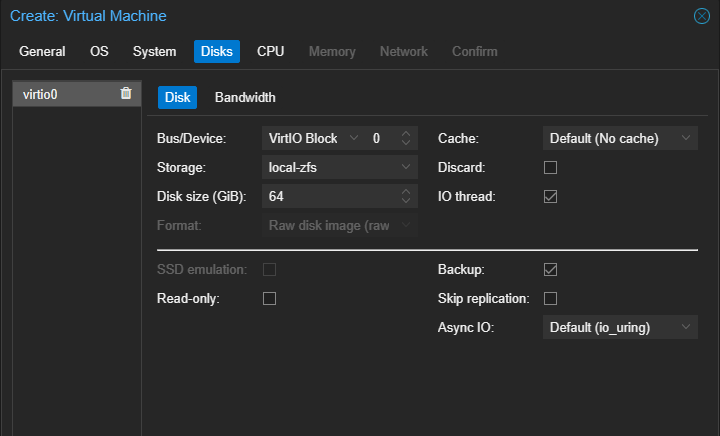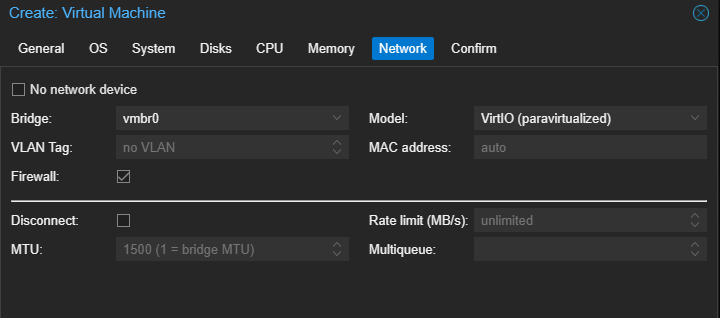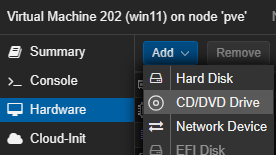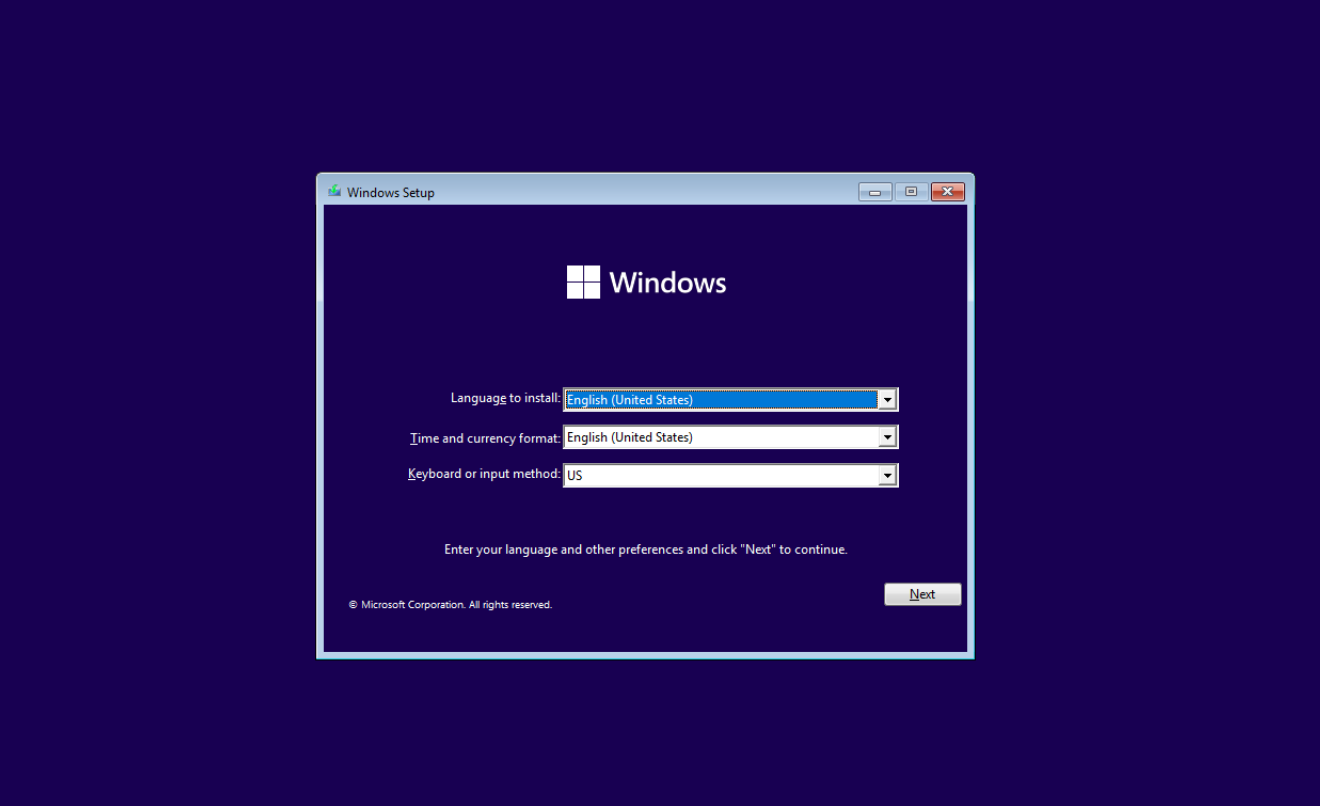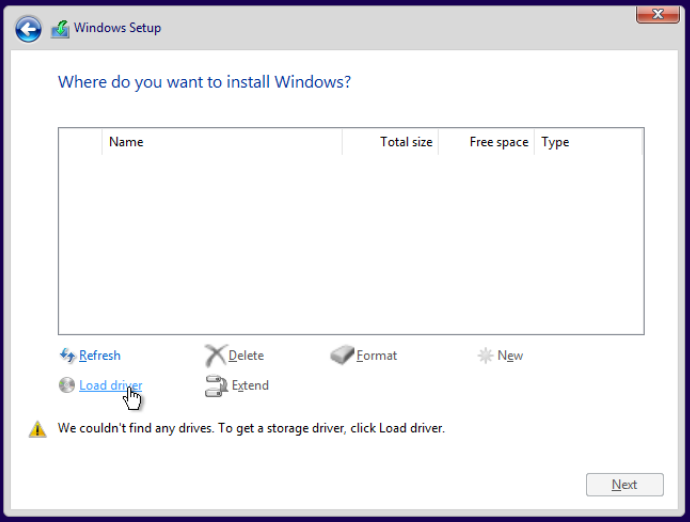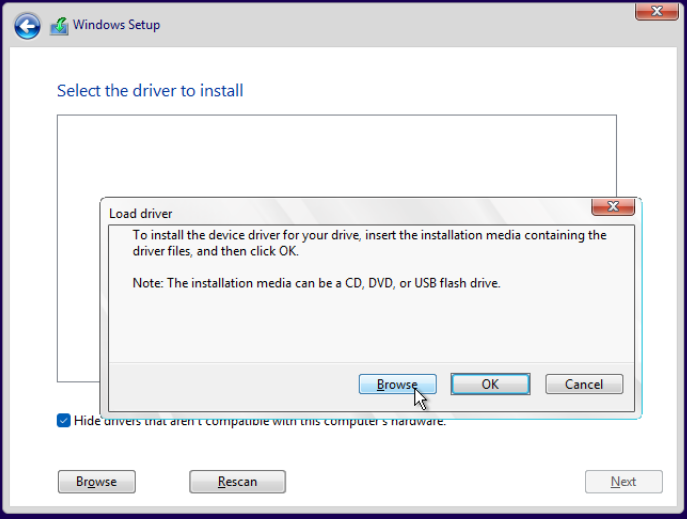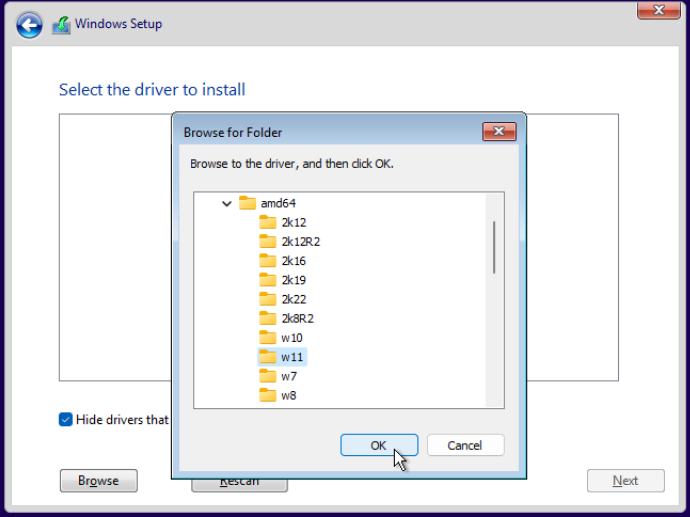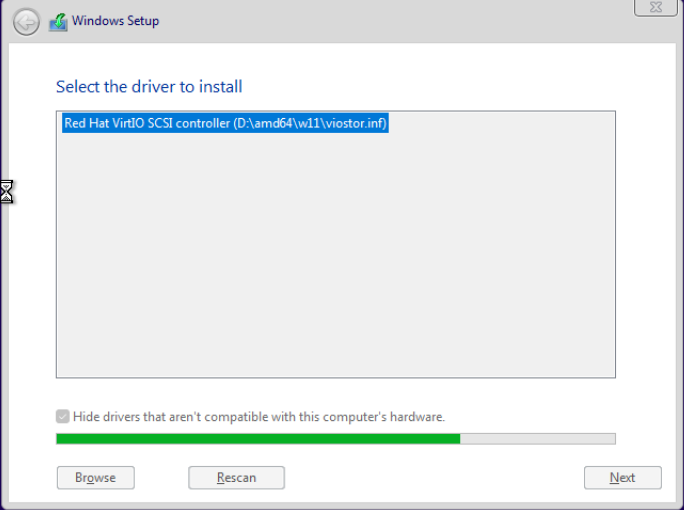Proxmox VMs for Users
Use, the following configurations to set up VMs for Windows 11 on Proxmox...
Name your machine, then move on to Operating System:
- Select your ISO and change the Type and Version accordingly.
- Select q35, OVMF, and QEMU agent.
- More importantly, make sure you select VirtIO SCSI
Next, configure Disks:
- Make sure you select VirtIO Block as BUS device. Everything else can remain as default.
After configuring your CPU and Memory, configure your network as follows:
- Before starting your machine, you need to add the VirtIO driver as a CD/DVD. To do this, navigate to Hardware ---> Add ---> CD/DVD
You can now boot up the machine. You should see the default Windows Installer Pop Up:
Select "I don't have a product key" and walk through the default setup. Once you reach the Installation Type, select Custom Install, then Load Driver:
Select "Browse":
Select your VirtIO CD ---> amd64 ---> w11:
Install the RedHat driver:
Continue through the set up and create a User for this machine. I'll be creating 4 VMs total, and this one will be User2.