Proxmox VMs for Users
Use, the following configurations to set up VMs for Windows 11 on Proxmox...
Name your machine, then move on to Operating System:
- Select your ISO and change the Type and Version accordingly.
- Select q35, OVMF, and QEMU agent.
- More importantly, make sure you select VirtIO SCSI
Next, configure Disks:
- Make sure you select VirtIO Block as BUS device. Everything else can remain as default.
After configuring your CPU and Memory, configure your network as follows:
- Before starting your machine, you need to add the VirtIO driver as a CD/DVD. To do this, navigate to Hardware ---> Add ---> CD/DVD
You can now boot up the machine. You should see the default Windows Installer Pop Up:
Select "I don't have a product key" and walk through the default setup. Once you reach the Installation Type, select Custom Install, then Load Driver:
Select "Browse":
Select your VirtIO CD ---> amd64 ---> w11:
Install the RedHat driver:
Continue through the set up and create a User for this machine. I'll be creating 4 VMs total, and this one will be User2.
When setting up your machine, you'll be asked to connect to the network. To bypass this enter the following in CMD prompt:
- To get to CMD prompt, click SHIFT + F10
- You should now be able to select "I don't have internet" as an option:
Almost Done! Let your Device Finish Setting Up and then log in and open up File Explorer. Select your VirtIO drive and run the installer to install all components:
After finishing the install, you should now be connected to the internet. To verify this, navigate to your router (OPNsense in my case) and check to see if your computer is being assigned an IP.
- You can see that my VM now has an IP of 192.168.2.25
- There are several other ways to check the internet connection. I did this so I could assign static IP and change the DNS route to point this machine to my Domain Controller so that I could add it to a Workgroup.
- You're all set, don't forget to update your Windows VM!
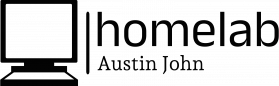
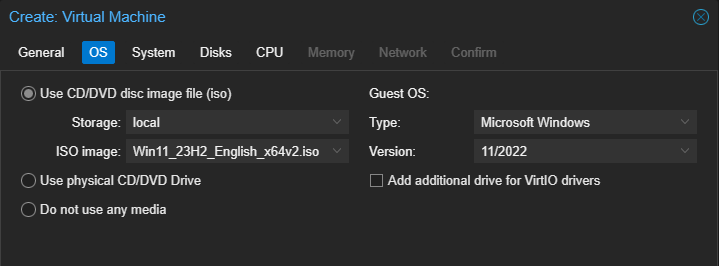
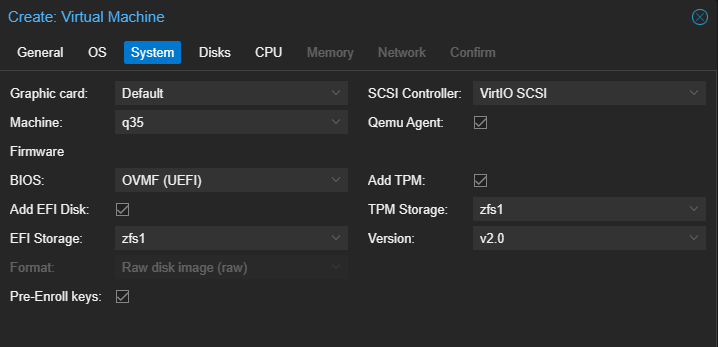
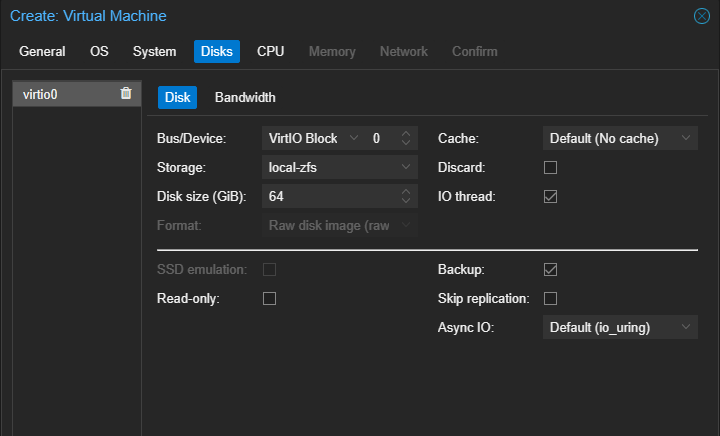
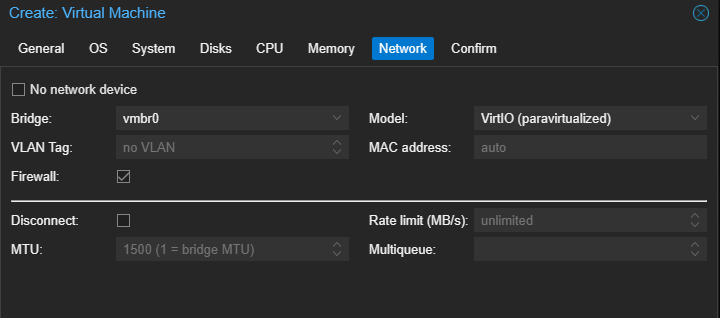
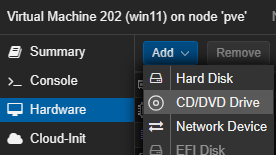
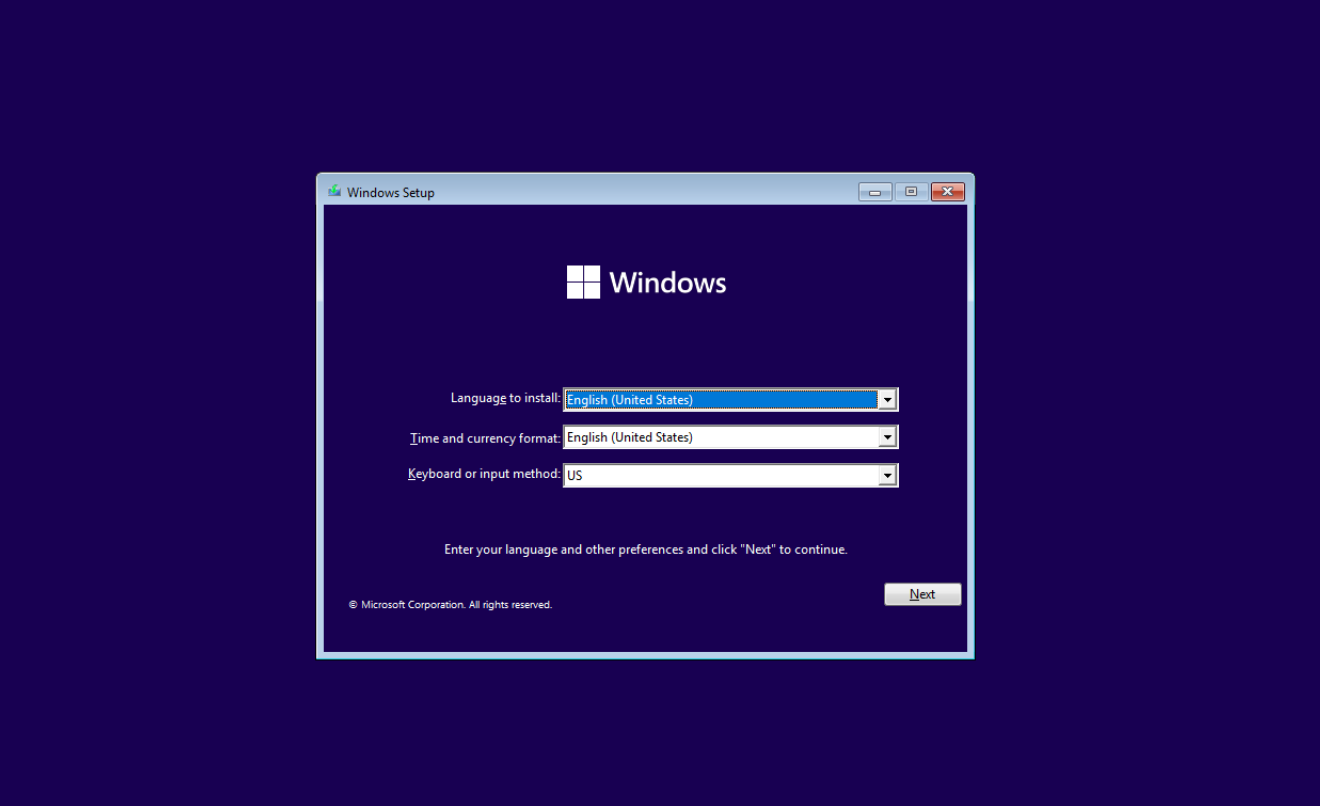
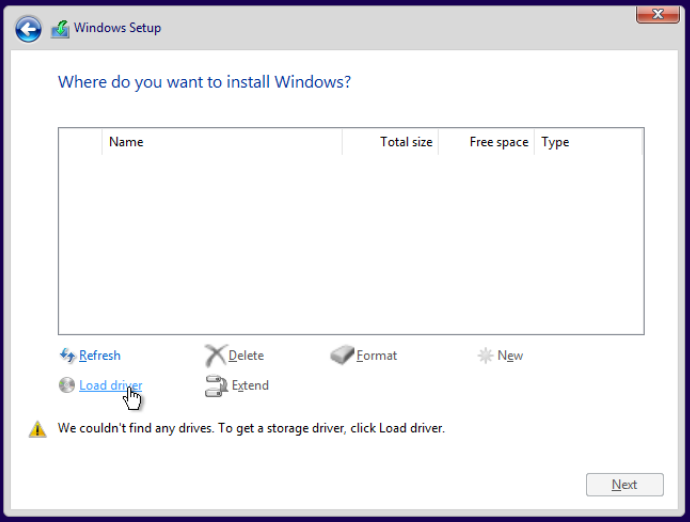
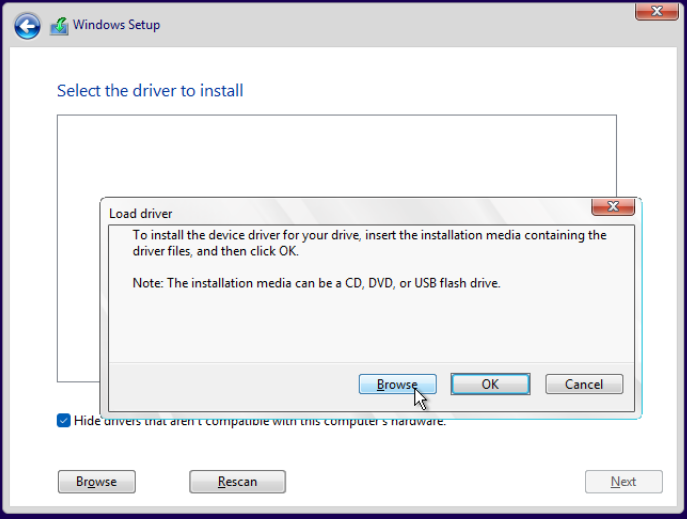
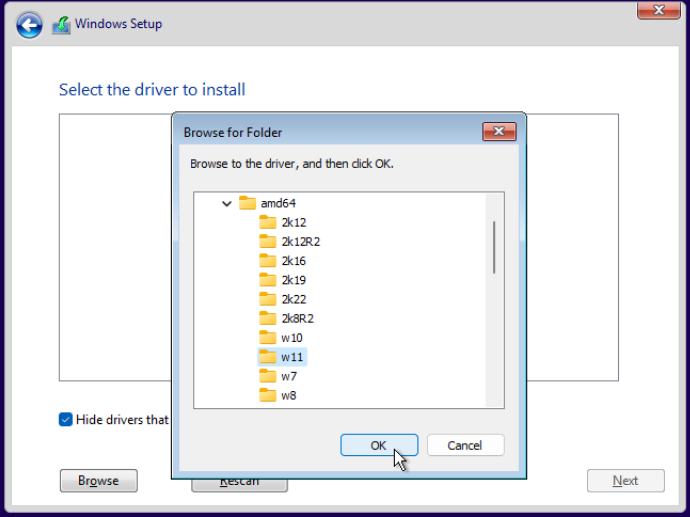
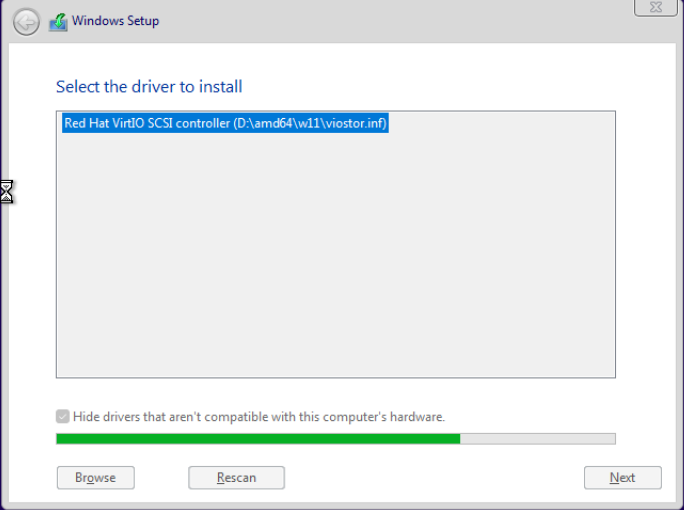
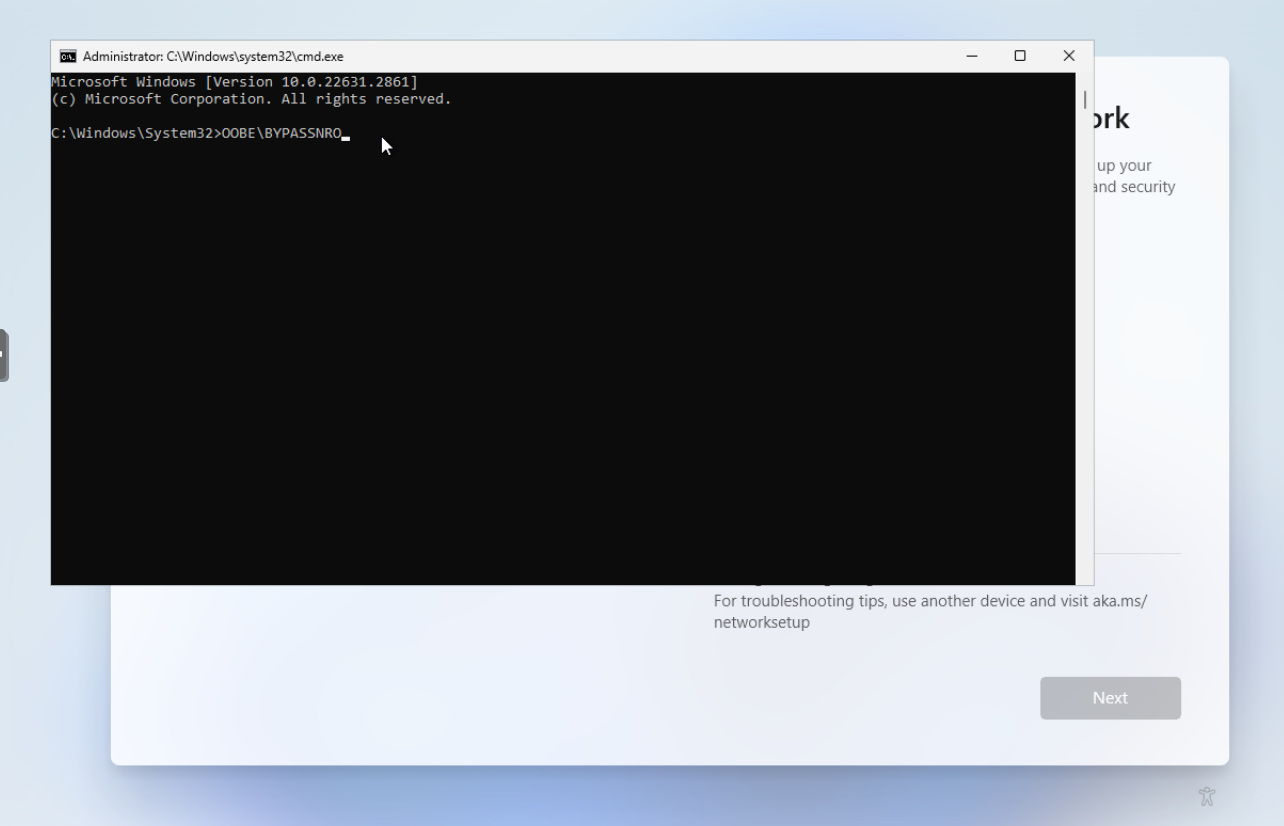
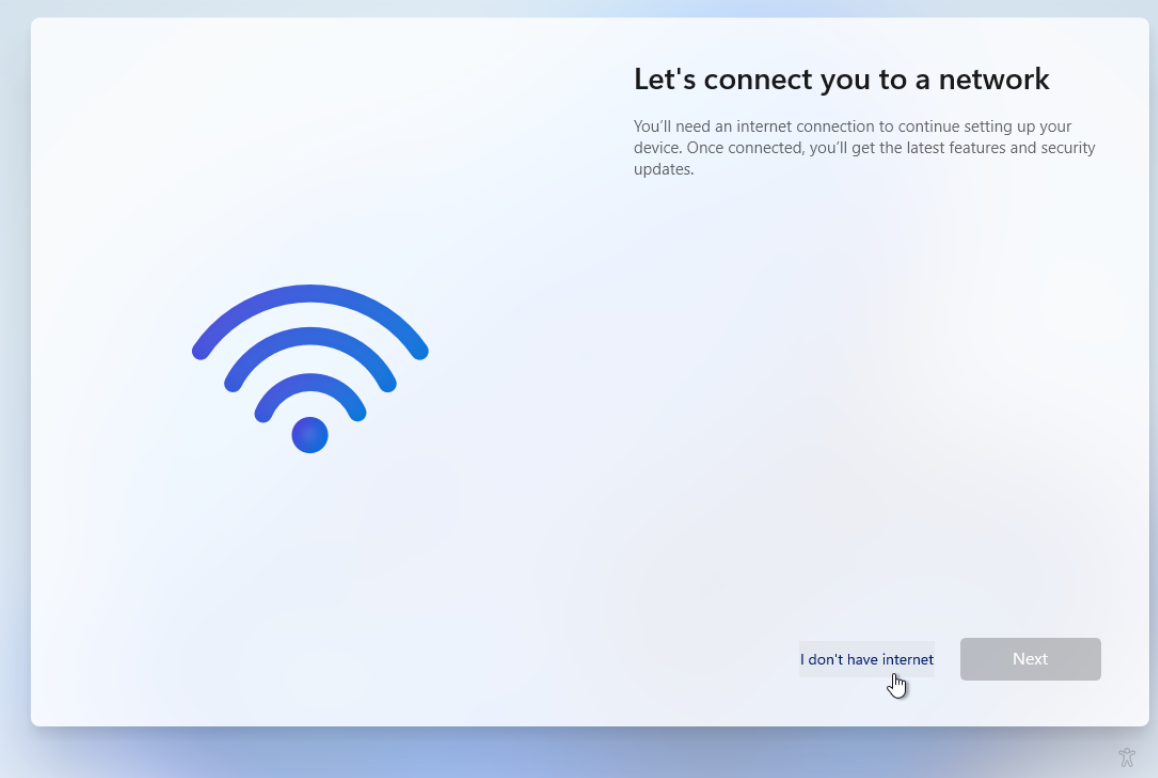
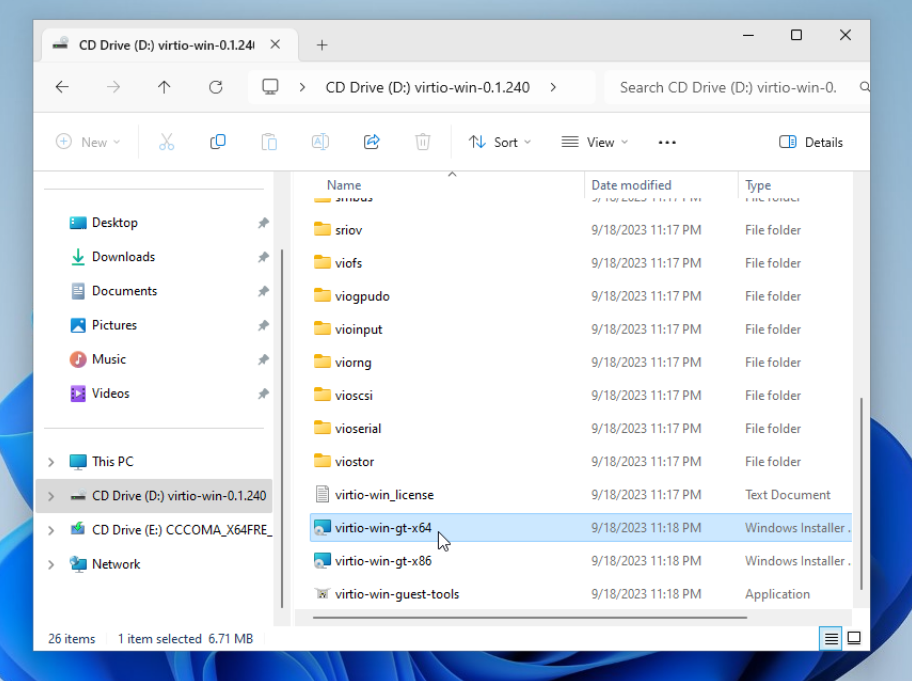
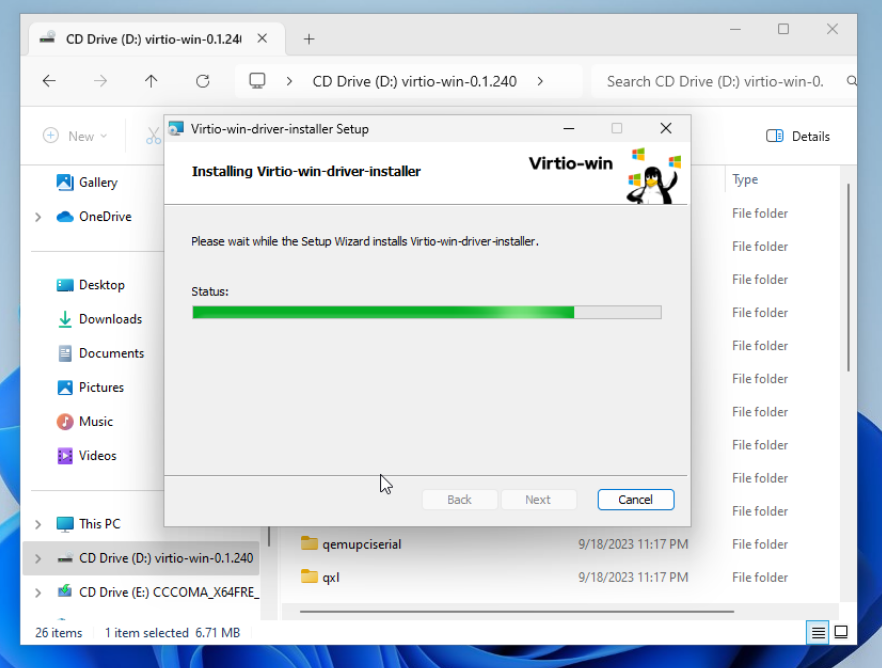
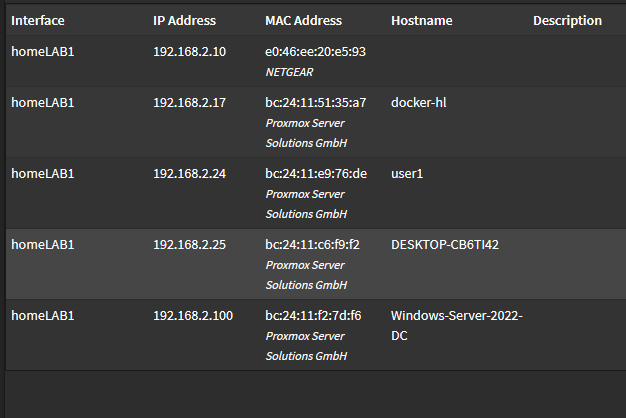
No Comments