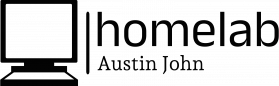Advanced Search
Search Results
135 total results found
Portfolio Website
Hugo SSG to Build Github Pages to Host and Deploy Cloudflare to Protect
Cloudflare
Domain Management & Proxy Services
tailscale
WireGuard-based Software-Defined Mesh Network for Remote Access Alternative to traditional VPNs Official Documentation A plug-in is currently being developed for OPNsense, and is in testing phases.
Virtual Machines
K8 Cluster Creation + Portainer GUI
locally hosted Kubernetes K8 cluster using Containerd, connected to Portainer container for management via Web GUI Completed
Ollama LLMs
Using deepseek-r1 + other LLMs on a MacBook Pro!
Manage Authorization with ENTRA ID
Manage Application Access with ENTRA ID
Plan & Implement Security for Private Access to Azure Resources
Plan & Implement Security for Public Access to Azure Resources
Pland and Implement Advanced Security for Compute
Plan and Implement Security for Storage
Plan and Implement Security for Azure SQL Database and Azure SQL Managed Instances
Manage Security Posture with MS Defender for Cloud
Configure and Manage Threat Protection with MS Defender for Cloud
Configure and Manage Threat Protection with MS Defender for Cloud
Configure and Manage Threat Protection with MS Defender for Cloud
Configure and Manage Security Monitoring & Automation Solutions
Templates
ACME Certificate for Web GUI
Secure Access
For users to securely access my website, I've integrated Google SSO services, which will automatically register you as a user through your Google account and give you "viewer" permissions that I've set. I did this through adding a couple of lines of code to ...
Firewall Rules
Rules can be configured for each interface by navigating to the following page in your GUI...Firewall --> Rules --> Selected Interface. By default, OPNsense will generate sets of rules for each of your interfaces. You can clone, edit, delete, and rearrange the...
Network Address Translation (NAT)
Another tab within the Firewall section is NAT, which allows you to configure and set up port forwarding. I'll most likely be using this more when I set up my NAS later this week. In addition to port forwarding, you can configure rules for One-to-One connect...
OEM Docs
Getting Started.pdf BIOS and UEFI Reference Guide.pdf Dell Systems Management Overview Guide.pdf
Set Up & Config
Topology
Palo Alto Firewall: Serves as a firewall between the authentication server and the remaining network. Setting this up will give me some experience with commonly used security devices in enterprises today. Windows Server: Hosts various services like Active D...
VLANs
Online Resources
Getting started with Homelabbing can be difficult, and having a community to help guide you through troubleshooting and deciding what services to use can be a huge help! I've gotten some of the best advice from a Reddit Forum called homelab, with 653,000+ memb...
Proxmox VM Set Up
Install Files To start, you'll need to download some files. The 2 files you need are the Server ISO and the VirtIO Driver. You can download the latest stable release at the link below: Windows Server Evaluation ISO Windows VirtIO Download the latest st...
GUI Preview
Once your docker container is successfully up and running, you can access your Portainer web GUI on port 9000 of your Ubuntu Server's static IP. The homepage above shows I have my docker environment currently running and connected, which means I can deploy c...
Proxmox Connection
With your InfluxDB container running, you can now configure Proxmox to send data to it via the IP address and Port Number you assigned it. Navigate to the following page: Datacenter ---> Metrics Server Select Add and enter your InfluxDB inform...
Set Up & Data Collection
Deploy your container, the log into the Web GUI. The navigate to Home ---> Connections ---> InfluxDB: Select "Add new Data Source" then follow the below steps to establish connection to your InfluxDB: Change Query Language from Influxdb to Flux Enter ht...
Deployment
To deploy the Portainer container, you'll need to first set up a couple of configurations. These configurations will create a persistent volume, expose ports, and enable the container to run at start up automatically. Create Persistent Volume In your docker...
GUI Preview
Once your docker container is configured and running, you should be able to access the Web GUI: Create buckets to store and query data via the Data Explorer tab: Once you create connections from buckets to your systems using the API tokens, select the bu...
GUI Preview
Download and run the Grafana container. You can get more details about how to do so @DockerHub - Grafana. Or, you can just run the following command: docker run -d --name=grafana -p 3000:3000 grafana/grafana 3000:3000 specifies it'll be accesible from ...
The Dashboard
With your connections set up, you can build your dashboard. There are many templates on Grafana to choose from, or you can create your own. I chose to use the Proxmox Cluster [Flux] dashboard. See below: Navigate to Home ---> Dashboards ---> Import Dashboards...
Telegraf Agent --> InfluxDB
With my influxDB + Grafana connection already set up, I just need to create an OPNsense bucket in my InfluxDB container and connect it to a Telegraf agent to my OPNsense set-up. First, download the Telegraf plug in to your OPNsense machine. Navigate to Syste...
The Dashboard
In Grafana, either load a template or build your own custom dashboard by navigating to Home ---> Dashboards ---> New: Given that OPNsense was forked from PFsense, you can either find PFsense dashboards and configure variables accordingly, use OPNsense templ...
Setting Up Server as Active Directory Domain Controller
Keeping it simple, select install Active Directory Domain Services and DNS Server, via Manage ---> Add Roles and Features. After installation, promote your Windows server to a Domain Controller : A Deployment Configuration Wizard screen will pop-up. This s...
Proxmox VMs for Users
Use, the following configurations to set up VMs for Windows 11 on Proxmox... Name your machine, then move on to Operating System: Select your ISO and change the Type and Version accordingly. Select q35, OVMF, and QEMU agent. More importantly, mak...